Report Subscription by Email
This feature allows
subscriptions to be set up for
Go to Reporting > Subscription by Email
Click Add Subscription:

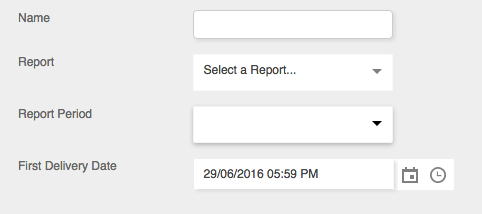
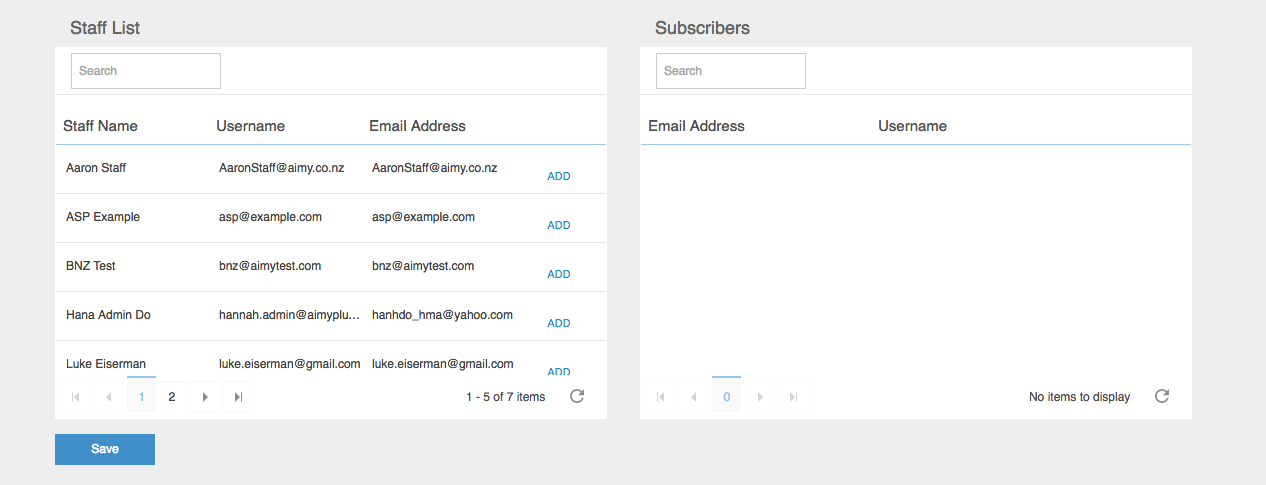
- Child Rollsheet,
- Child contacts,
- Child Medical Conditions,
- Child allergies
- Child unauthorised pick ups
- Driver pickup
Different staff
members can be added to the subscriber list. Reports can be set
anywhere between daily or weekly
Contingency Plan
One of the major uses for this features is setting up automatic emails to programme managers as a contingency plan for the rare event of you not being able to access information on aimy Plus. This means that relevant people will have a copy of the information from the selected reports they subscribe to in their email inbox.
Subscribe Users to Receive Reports
To Subscribe a staff member to receive a report from all of or just some of the available options below:
- Child Rollsheet,
- Child contacts,
- Child Medical Conditions,
- Child allergies
- Child unauthorised pick ups
- Driver pickup
Go to Reporting > Subscription by Email
Click Add Subscription:
- You can give a custom name for the report. The reason for this being is that you may subscribe some users to receive reports at different time intervals than others. This will help to distinguish the difference between these.
- Continue by selecting the reports you would like to be included in the subscription, choose the Report Period and select the First Delivery Date:
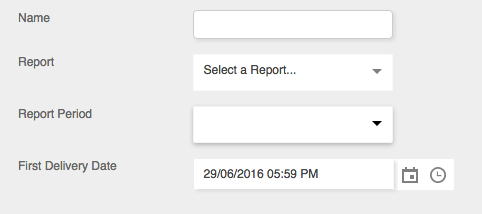
- The left hand side table will show the total Staff List of the Site and the right table will show those staff members who have been subscribed to the report:
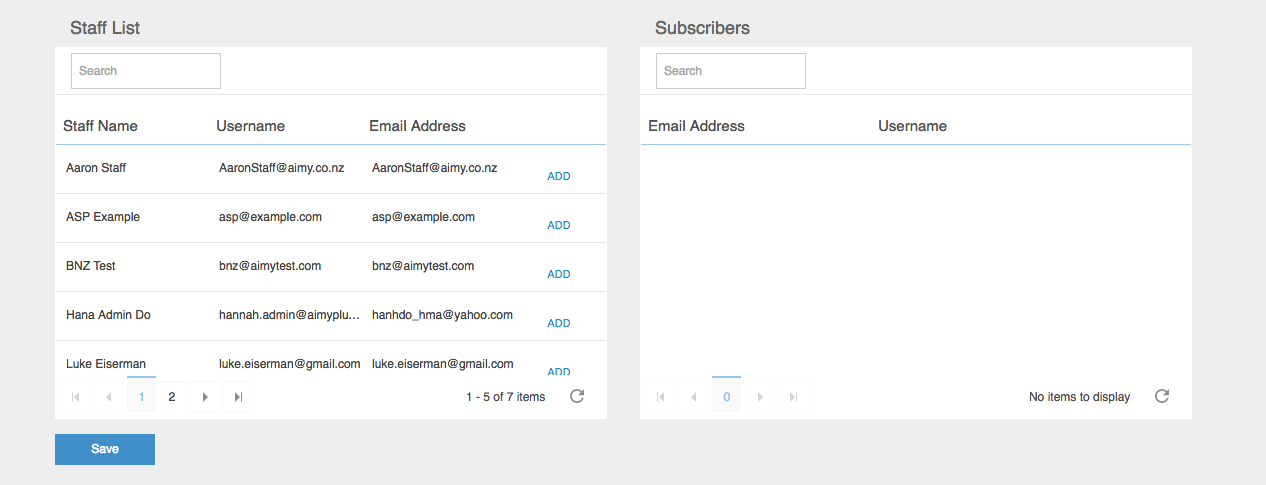
To move staff from the unsubscribed Staff List to the Subscribers list:
- Click "Add" in the staff list
- Click "Save" when you are finished
Related Articles
Allergies Report
This report can be accessed by going to reporting > all reports > allergies report (use dedicated reports server for best speed)This report lists children that have allergies recorded in their profileChild RollSheet Report
The child rollsheet report can be accessed under reporting > all reports ( use dedicated reports for best speed) Use the filters at the top of the page to customise the report you would like to see. You can then choose to download, view or have the ...MSD Attendance Numbers
This report can be accessed by going to reporting > all reports > MSD attendance numbers( use dedicated reports server for best speed)This report can be customised using the filters to display all information or just selected information. A ...Invoice Manager Statement
Statements can be sent to parents by using the send statements button. Options include sending a statement about all activities invoices and payments or just outstanding invoices Click the Send Statements button at the top of the invoice manager ...Client Source Breakdown
For effective marketing you need to know where your clients are coming from. With the client source breakdown on the dashboard you can see where your clients are hearing about your programme from. On the admin dashboard there is a widget which shows ...