Creating Term Programmes
To set up sessions that run during the term such as Before School care or after school care follow the below steps
- Go to Tools > Programme Library
- Click on "Add New Session" button
- Fill in all the details including name, description, times, ages and Item Codes
- Hit "Save"
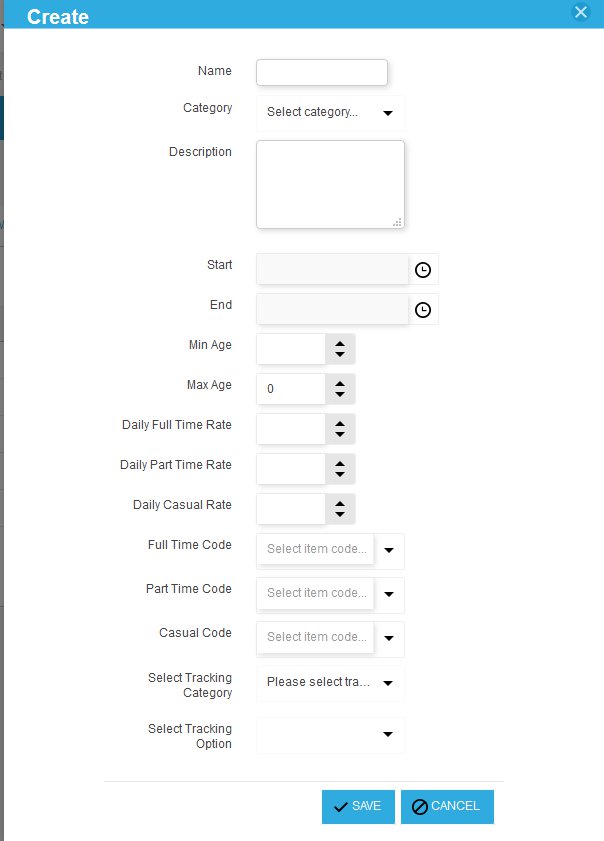
aimyPlus considers daily full time rate when a booking is for 5 days a week. This is at the programme level so even if there are different sessions so long as it is 5 sessions from the same programme category eg 5 asc sessions then the full time rate applies for those sessions.
aimyPlus considers Part time rate is 4 days booked or less. This is at the programme level so there could be two sessions at one after school care time and another two at a different after school care session time but they would both by at the part time rate for those sessions
aimyPlus considers casual rate as booking in for a single day. The one exception to this is if during the booking process with customised booking options enabled and a parents click the casual booking option then the booking is always casual pricing even if the parent books in for a whole week. This is because they chose the casual booking customised type option instead of regular booking.
Assign Term Programmes to Term Dates:
- Go to Tools > Term Planning
- Click on the "Manage Programme" beside the desired term.
- Select your Term and hit the "Make Bookable" button beside the sessions you would like to make bookable
- If the term is not yet created, click on the "Create New Term" button and select the term you want to create and then follow the previous steps.
- If you do not find the term you want when you click create new term you will need to create the term at the head office level under Tools > Terms.
You can assign the same term programme that was created in the Programme library to multiple terms.
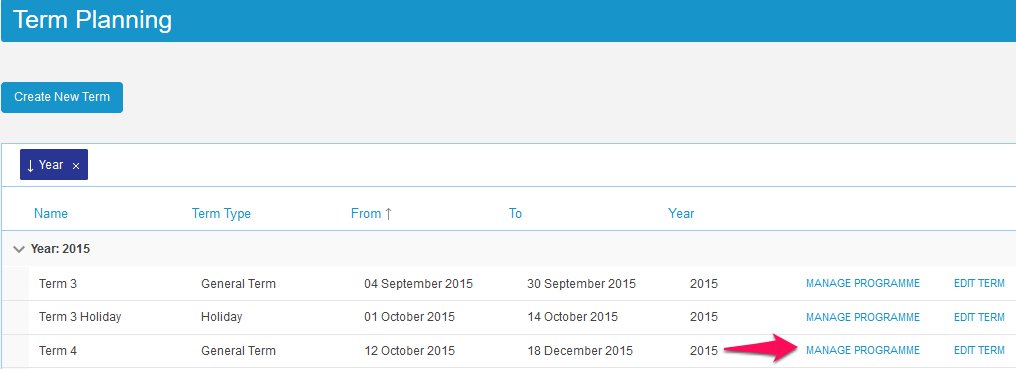

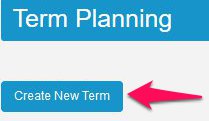
Edit Existing Term Programmes:
- To edit any details, make sure you make the programmes unbookable first under Tools > Term Planning
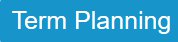

- To edit the details, go to Tools > Programme Library
- Click on the "Edit" button and edit the details accordingly
- Please note if you are changing prices of a session as soon as you change the price any new bookings that are confirmed will have the new price.
- You can now make the terms bookable once more

![]()
Related Articles
Creating Holiday Programme Flyer
To create a holiday flyer make sure your holiday programme is already set up here To create a holiday flyer follow the below steps Start by going to Tools > Holiday Programme flyer and click the create flyer button next to the holiday programme you ...Creating Holiday Programmes
To set up programmes that run during holiday time follow the below steps Go to Tools > Programme Library Select Holiday Programmes tab. Create Sessions & Fees Create sessions by clicking on “Edit Sessions”. Go through and fill out the details for ...Site and School Confirmation
At aimy Plus we value the protection of your data. There are two required confirmations when a parent registers or a child/ren is booked into a site for the first time. 1. Site Select - Confirmation A Parent will be required to accept the following ...Managing Terms at Head Office Level
You can create terms for all of your sites to access by using the manage terms feature at the head office level. You will be able to create terms for all your sites to access 1- Make sure you are logged in at the head office level. Click on tools -> ...What is the recommended broswer to use with aimy Plus?
We recommend the use of Google Chrome to ensure the best experience with aimy Plus on all platforms. Please note that using a mobile device to access the in-browser portal isn't recommended, instead use the aimy Plus app.