Booking Manager
The booking manager is where you can view pending bookings, confirm bookings, cancel bookings, edit bookings,
The dropdowns at the top of the booking manager show site name, term and the ability to search bookings by parent or child.
Information about bookings, confirmed bookings and cancelled bookings are displayed below the dropdown menus.
Below the information about bookings are 3 tabs pending bookings, confirmed bookings, and cancelled bookings.

The Confirm All Bookings button will confirm all bookings currently in pending at once and send them through to confirmed bookings.
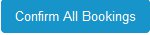
Pending Bookings
This is where new bookings will first appear. While a booking is still in pending you can make changes such as edit a Xero code by clicking the Edit Xero Code button or edit billing by clicking the Edit Billing button. You may want to do this to apply a discount or add an extra charge. For more information click here
You can also edit the booking if any changes need to be made. Edited bookings will have the word edited booking next to them.
You can click the view button to get a summary of the booking.
Parents can leave a note when they make a booking this will show as a yellow icon next to the booking. For more information click here
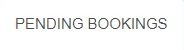
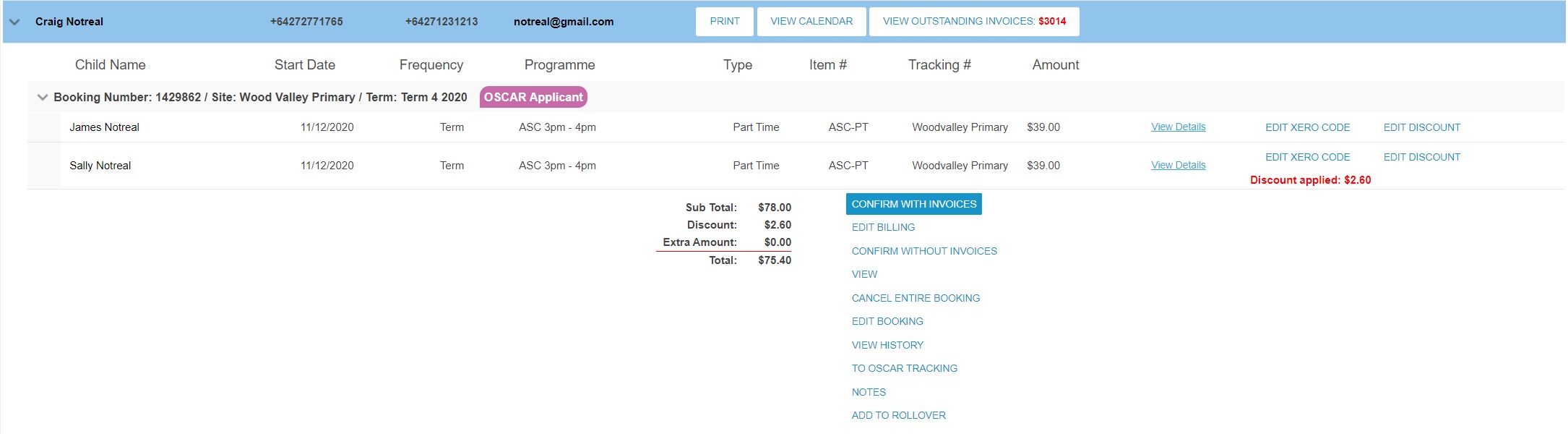
To confirm the booking with invoices click the confirm with invoices button this will send the booking into confirmed bookings.
Confirmed bookings
This is where bookings go after they have been confirmed. You can still edit a booking here but it is not possible to edit the billing once a booking has reached this point.

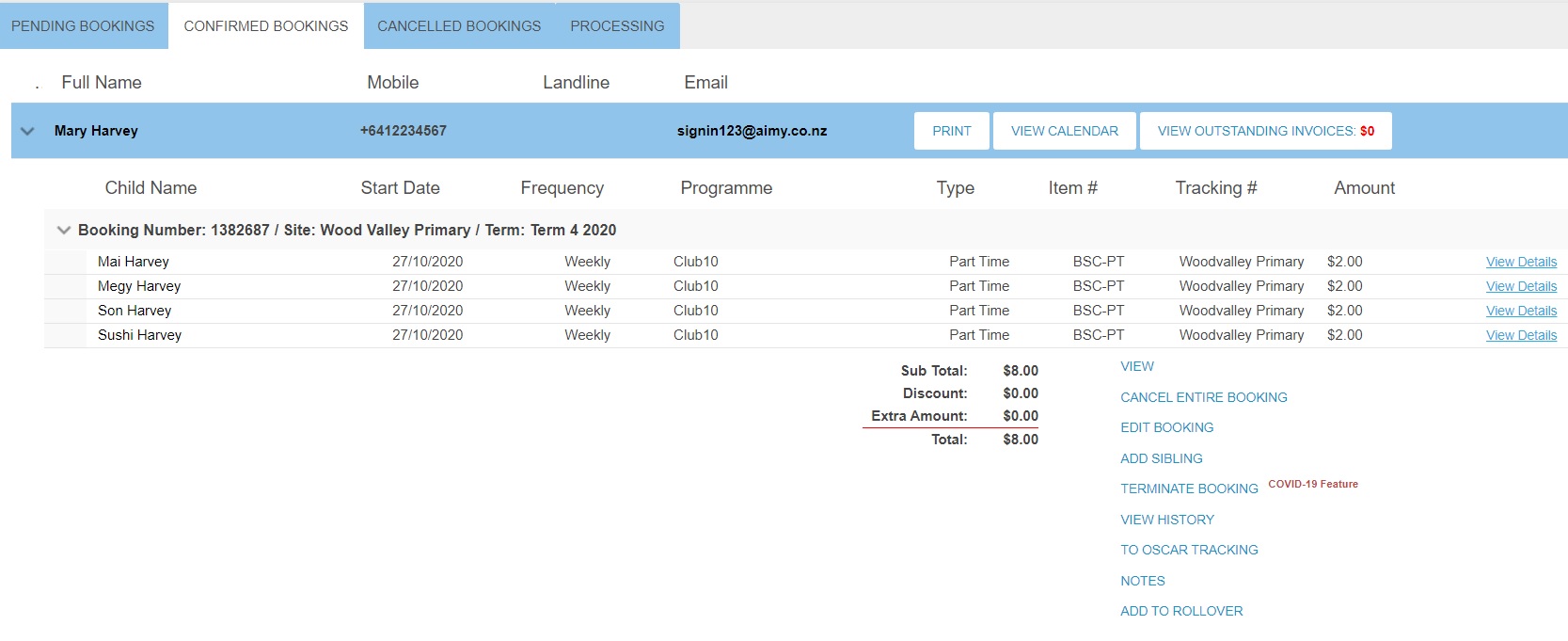
Cancelled bookings
This is where bookings that have been cancelled go. No editing of any kind can be done when a booking is in this state. Bookings cancel from the day the cancellation was done onwards.

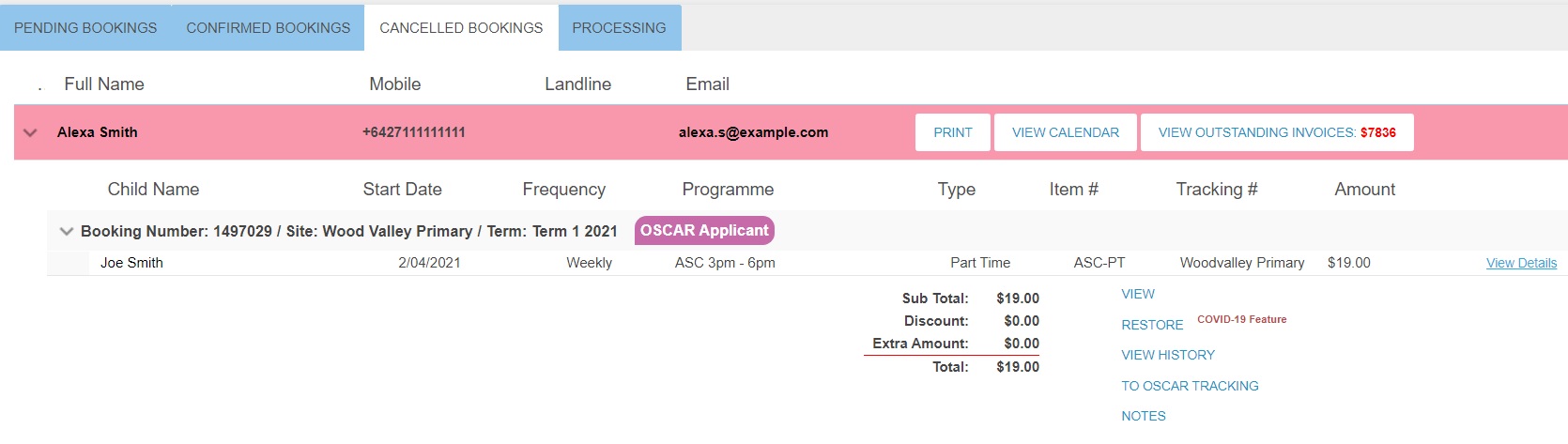
The dropdowns at the top of the booking manager show site name, term and the ability to search bookings by parent or child.
Information about bookings, confirmed bookings and cancelled bookings are displayed below the dropdown menus.
Below the information about bookings are 3 tabs pending bookings, confirmed bookings, and cancelled bookings.
The Confirm All Bookings button will confirm all bookings currently in pending at once and send them through to confirmed bookings.
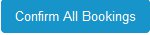
Pending Bookings
This is where new bookings will first appear. While a booking is still in pending you can make changes such as edit a Xero code by clicking the Edit Xero Code button or edit billing by clicking the Edit Billing button. You may want to do this to apply a discount or add an extra charge. For more information click here
You can also edit the booking if any changes need to be made. Edited bookings will have the word edited booking next to them.
You can click the view button to get a summary of the booking.
Parents can leave a note when they make a booking this will show as a yellow icon next to the booking. For more information click here
To confirm the booking with invoices click the confirm with invoices button this will send the booking into confirmed bookings.
You can click the confirm without invoices button to have the booking go on the roll call but not go to confirmed bookings.
Confirmed bookings
This is where bookings go after they have been confirmed. You can still edit a booking here but it is not possible to edit the billing once a booking has reached this point.
Cancelled bookings
This is where bookings that have been cancelled go. No editing of any kind can be done when a booking is in this state. Bookings cancel from the day the cancellation was done onwards.
Related Articles
Booking Discount Summary
Any discount and extra charges in a booking can be viewed in the booking manage To easily see if they are any discounts or extra charges in a booking you can go to the booking manager and click view which will bring up a booking summary display with ...Central Booking notes
Notes can be added to a booking in the booking manager by staff. Multiple notes can be added to a booking. Notes for all bookings can be viewed in central notes. To add a note to a booking go to the Booking Manager and click "notes" You can enter a ...Invoice Manager to Xero Process
This document covers the process of transferring Invoicing systems from using the aimy Plus Invoice Manager to Xero and how to reconcile the outstanding amounts in your aimy Plus portal. Best Practises If possible, do this changeover between terms. ...Invoice Manager Statement
Statements can be sent to parents by using the send statements button. Options include sending a statement about all activities invoices and payments or just outstanding invoices Click the Send Statements button at the top of the invoice manager ...Management of invoices in Invoice manager
Using the aimy Plus invoice manager you can manage invoices that need to be sent to parents or create new ones. You can also view and download invoices as well. Invoice manager draft invoice To create a draft invoice click "New Invoice" button at ...